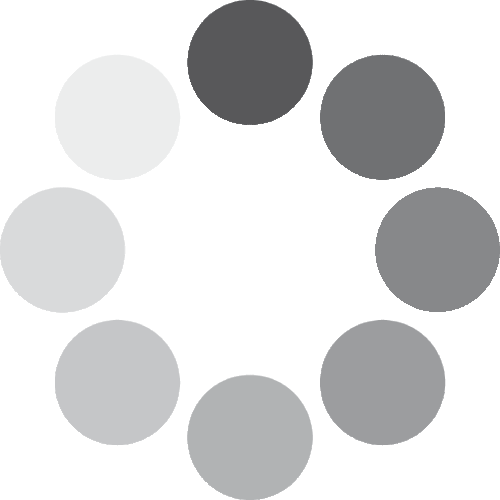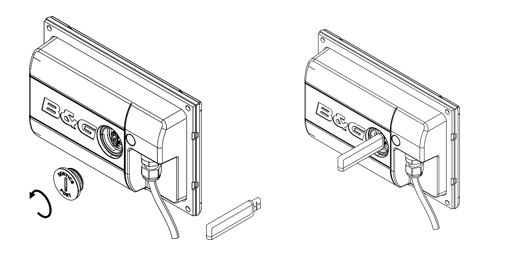To upgrade the Graphic/ Display software to the latest version save the “.upd” file (upgrade file) to a USB memory stick. (Must be FAT or FAT32 format, NTFS is not supported)
1: Download the software and unzip the file if applicable.
2: Save the “.upd” file to the root menu of a USB Stick.
3: Turn off power to the Graphic/Display
4: Remove the service port cap on the rear of the display by unscrewing it anti-clockwise using a suitable coin
5: Place the USB stick into the USB port
6: Turn on power to the Graphic Display
7: The display will automatically recognise the “.upd” file and begin the update the process
8: The display will show a message indicating the software upgrade is in progress
9: The display will show a message once the software upgrade is complete.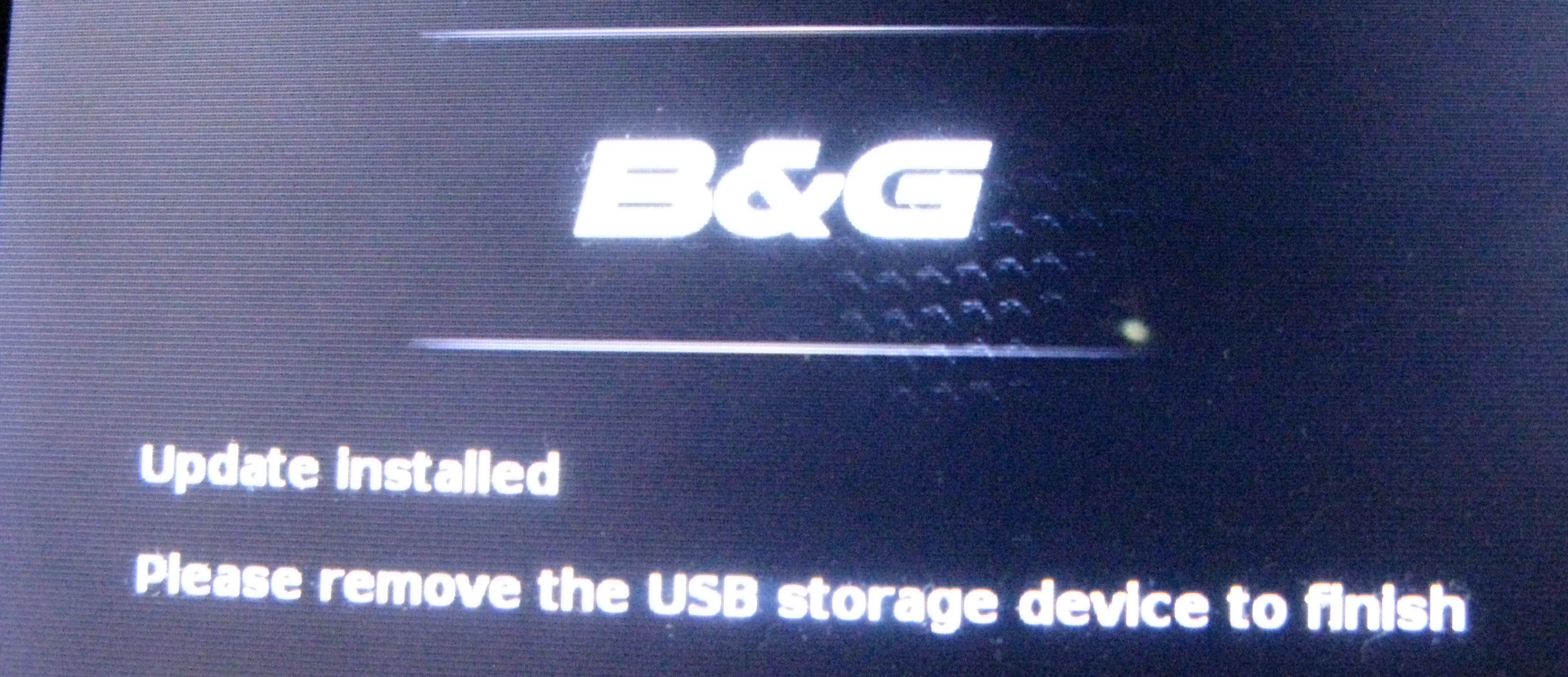
10: Remove the USB stick, the Graphic/Triton2 Display will automatically reboot
11: Replace the service port cap
The product is now updated to the latest software.